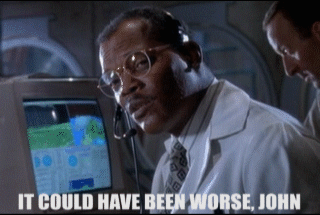Text as Interface:
Analyzing Data on the Command Line
Using this Slideshow
To navigate, press the arrows or hit the space bar
What is UNIX? What is the Command Line?

Unix: A family of operating systems that
includes MacOS and Linux
Command Line (shell): “a program that takes keyboard
commands and passes them to the operating system to carry out” (Shotts)
GUI (graphical user interface): the “normal”, visual
interface of windows and applications
Synonyms/Acronyms for “command line”: CLI, shell, sh,
bash, terminal
What can you do with CLI?
- navigate your computer
- manage files (create, delete, read, edit)
- run programs
- use programming languages
- access the internet and download files
- combine commands/applications
- count, aggregate, and analyze… anything!
How to Use this Tutorial
From here forward, you’ll find lists of commands and their functions, followed by exercises with those commands.
You’ll run these exercises inside the Terminal application on your
Mac or Linux operating system. (Click
here for Windows-based instructions.) Type each line as it appears
in order, and then hit <ENTER> to run that line.
If you see, <TAB> in a command, hit the tab key on
your keyboard (don’t type the word TAB).
And if you encounter any problems or have a question, feel free to contact me.
But First, Directory Structure
There’s No Place Like Home
When you type pwd and hit enter you’ll see your “home”
directory. In my case it’s:
In yours it might be “/Users/yourUsername” or something
else.
This is also written as “~”
Typing “cd ~” will always bring you home!
Command Line Basics
The Basics
pwd: Print Working Directory, see where you are currentlycd <directory/path>: Change Directory; move to any directory/folderls <directory/path>: list contents of current directory (or any directory)mkdir <directory name>: Make a new directory/folder<TAB>: autocomplete any filename or directoryman <command>: see manual for any command
Navigating the Filesystem
Manipulating Files
touch <filename>: create empty file/change
its timestamp
echo "<any text>": repeat any text to standard
output
<command> > <filename>: put any
output into file
<command> >> <filename>: put any
output at end of file
<command> < <filename>: put contents
of file into command
*: any bit of text (So *.txt would be
all .txt files)
cat <filename>: repeat contents of file to
standard output
less <filename>: see file in basic file
viewer
cp <filename> <destination/new filename>:
Copy a file
mv <filename> <destination/new filename>:
Move or rename a file
rm <filename>: Remove a file or directory (Be
careful!)
Manipulating Files (cont.)
Manipulating Files (cont.)
Command Line Analaysis
Analyzing Files
wget <URL>: download a file from the
internet
unzip <zipfile>: extract the contents of a
.zip file
wc <filename>: counts words (-w),
lines (-l), and characters (-c)
grep <search term> <filename>: search
within a file or group of files, use -c to count
occurrences
tr '<original_text>' '<replacement_text>':
transform all occurrences of some text with some other text
sort: put
anything into alphabetical/numerical order
uniq: reduce a
list to only unique items, use -c to count them
ptx: create a
“permuted index” for keyword searching
|:
“pipe” is the Most Useful Operator, move the output of one command to
the output of any other
Analyzing Files (cont.)
Analyzing Files (cont.)
Further Reading
Resources
Explain Shell: Full explanation of any command
Command Line Cheatsheet: Comprehensive list of basic commands
Programming Historian
More Tutorials
William Turkel, Basic Text Analysis with Command Line Tools in Linux and Pattern Matching and Permuted Term Indexing with Command Line Tools in Linux
Kenneth Ward Church, Unix for Poets
Thank you!